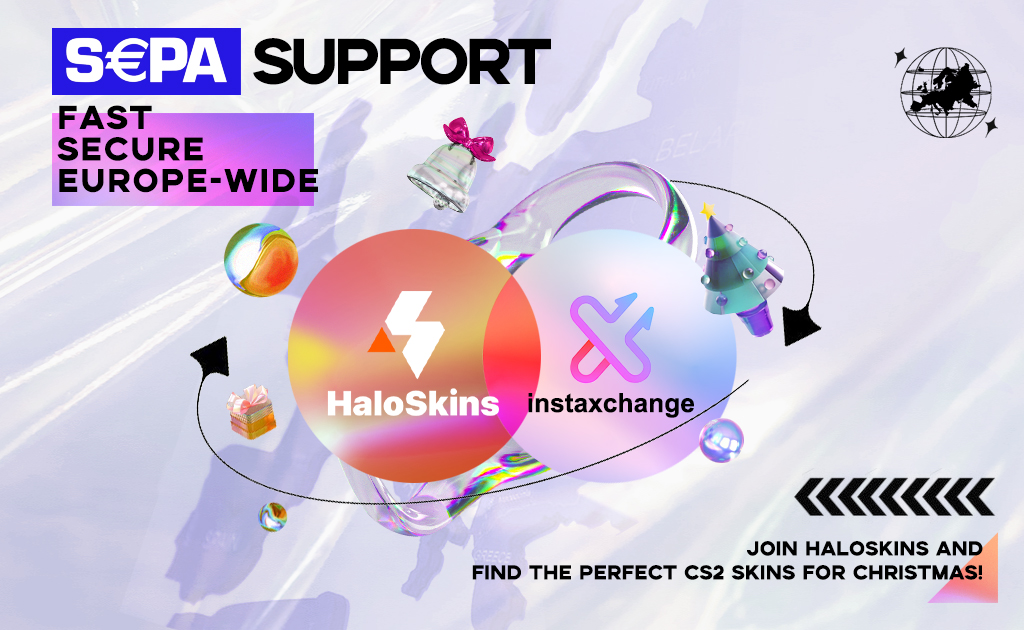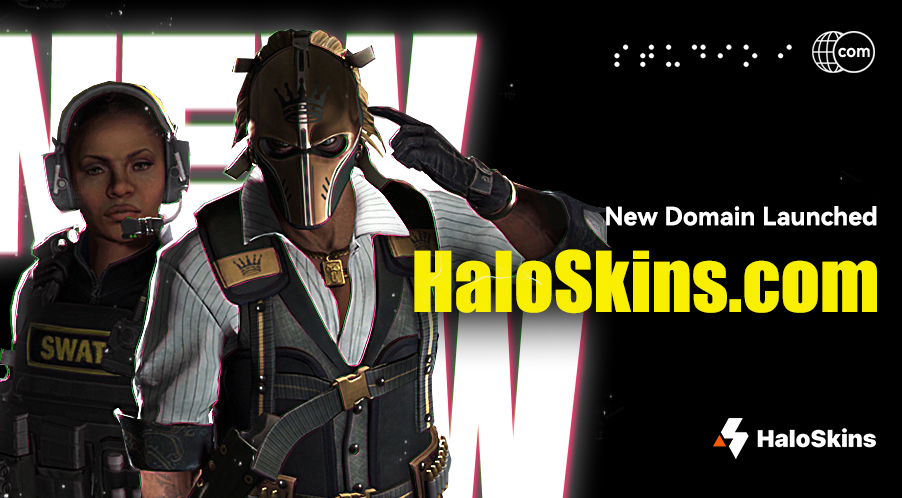HaloSkins Trading FAQ

Hey there!
We’ve got some helpful answers to frequently asked questions all ready for you. We’re always updating our content to make sure you can easily use our platform to trade your skins and items.
And if you ever need more assistance, don’t hesitate to reach out to our support team on Discord community. We’re here to help! https://discord.gg/XjZGvdVA
# General
## Required Setting Before Trading
Your Steam account must meet the following conditions before trading:
- You need to have your Steam Guard(mobile authenticator) installed for more than 15 days.
- You need to have add a minimum of $5 funds to your Steam Wallet.
- You need to set Steam inventory as “Public”.
- You need to set an API-KEY.
- You need to set a Trade URL.
See here to check the reasons you cannot trade: https://help.steampowered.com/zh-cn/wizard/HelpWhyCantITrade
## Activate Your Steam Guard Mobile Authenticator
The Steam Guard mobile authenticator adds an extra layer of security to protect your digital library, virtual items, and online reputation. To enjoy trading on our site, you need to have your mobile authenticator installed for more than 15 days.
Setting up the Steam Guard mobile authenticator is a two-part process. First, you’ll set up the Steam mobile app. Then, you’ll activate the authenticator feature.
See here to set up: https://help.steampowered.com/en/faqs/view/6891-E071-C9D9-0134
## What does the remaining time and the “Tradable” label on items mean?
Since CS:GO was updated on March 2018, all CS:GO items receiving an automatic trade lock of 7 days after being traded. This trade lock only affects CS:GO and Dota 2 items and ends at 7 am (UTC) on the following day, potentially taking up to 8 days to expire in the worst scenario.
We have no control over this and cannot avoid it. As a result, any items placed on HaloSkins can only be returned after the 7-day trade lock has expired. This also applies when you cancel your sale. CS:GO items that have been put up for sale on HaloSkins and have an active trade lock can already be purchased. Upon purchase, the seller receives the revenue from the sale, and the buyer receives the item in his HaloSkins inventory. Once the trade lock of the item has expired, the buyer may request a trade offer to receive the item on their Steam account.
## Can I trade my trade locked items?
If you have brought an item that has a trade lock on HaloSkins, you can trade it on our site without having to wait for the item to be unlocked. However, please note that you cannot trade an item with a trade lock from your Steam inventory on HaloSkins.
# Buying
## Paying orders via cryptocurrencies(USDT)
HaloSkins supports users to pay for your CS: GO skin trade orders using cryptocurrency (USDT). Recharging your cryptocurrency to HaloSkins wallet is very simple, go to My Wallet → Recharge, and recharge your cryptocurrency to the address that is exclusively for you.
Please be patient while waiting for the recharge result, as it requires confirmation from the entire network after you have recharged to the above address. Recharges that are less than the minimum amount of 1.0 USDT will not be credited to your account.
## How to cancel my buyings?
Please note that you cannot cancel an ongoing trade after buying the item while the seller does not send you the trade offer within 12 hours.
If the buyer has not accept the offer for more than 12 hours after the seller send the trade offer, the offer will also be automatically canceled.
A completed offer cannot be retrieved or refunded.
## Why do my items cost less than on Steam market?
All prices are set by our users or by our system. The price depends on many factors such as the type of item, its exterior, availability of StatTrak™, popularity among players, demand on the trading platform, etc. Our pricing policy is not directly determined by other websites, including the Steam market. Additionally, our low trading fees also helps lower the seller’s pricing.
# Selling
## What is the sales fees on HaloSkins?
The regular sales fee is TBD% of the selling price. The minimum fee for a sale is at least “TBD”.
## How can I cancel my sale?
You can cancel your ongoing sales anytime. Simply go to “Selling List” where you can choose to cancel individual sales or multiple items altogether. Please note that those once listed CS:GO items can only be returned to your Steam account after 7 days due to Steam’s trade lock system.
## Can I change the price of items that I already listed for sale?
You can adjust the price of your active sales at any time. Navigate to “Selling List”. It is possible to adjust the price of individual sales manually or you can also select several items and adjust them proportionally. Please note that it might take a few minutes for the market to reflect the updated price.
## Why are not all items from my Steam inventory displayed?
There can be different reasons. The most common reason is that you have received the item just recently and it still has an active trade lock. There is also the possibility that we have already listed too many items of this kind on our market and currently cannot accept any new ones. It may also be that this item is not tradable at all.
## My item is showing up as “Being purchased”, what does this mean?
If your item is showing up with this status, it means that a user has started the payment process for this specific item. While this is in progress, the price of the item can no longer be adjusted and the sale can’t be canceled. The item is reserved for that user during this time. Once the payment is completed, you will receive a notification about a successful sale.Should the buyer not complete the purchase, the item is automatically returned to the marketplace.
# Account
## Add Funds to Your Steam Wallet
Adding a minimum of $5 funds to your Steam Wallet enables you to meet the requirement for Skins Trade in the Steam Market and other third-party trade platforms. Funds also can be used for the purchase of any game on Steam or within a game that supports Steam transactions. Go to here: https://store.steampowered.com/steamaccount/addfunds
## Set Steam Inventory Privacy
You must have a Public Steam profile to trade on a third-party skin trade platform like HaloSkins.
Just navigate to the Profile Privacy Settings page:
- From your Steam Profile, click the Edit Profile link under your displayed badge.
- Click the Privacy Settings tab and select your privacy state to “Public”.
Doing this will allow any user on Steam to send you a trade offer if they want to exchange a certain item for one of yours.
## Set Trade URL & API-KEY
Your Steam Trade URL is an essential part of Steam that allows players to send and receive trade offers. Just navigate to the Inventory page:
- Click on “Trade Offers“
- Click on “Who can send me Trade Offers?” on the right-hand side.
- Scroll down to the bottom of the page and you will see your Steam Trade URL.
Also for the API-Key, here is the steps:
- Navigate to the Steam API Key Registration Website.
- Add a domain name, agree to the terms and click register.
- Your key will be shown in the Key text field
It is crucial to only share your Trade URL and API_KEY with trusted apps and websites.
Leaking such information to unfamiliar links or sources may result in scams and item-loss.
# Anti-Scam
## Common API scam
Usually a scam happens when the scammer has your API-key and credential. Anyone with your API key can manage all of your Steam trade offers (incoming and outgoing).
If you’re a seller on HaloSkins, the best way to protect yourself from API scams is by ensuring that the buyer on HaloSkins APP matches the buyer on the Steam Guard confirmation page. You can check their Steam join dates are identical on profile pages.
Also see Scam FAQ (Confidence Scams and Trade Scams) here https://help.steampowered.com/en/faqs/view/70E6-991B-233B-A37B
## How to check Steam join date of a skin buyer?
If the buyer has been signed up for more than a year, follow these steps to check Steam join date:
- From the buyer’s avatar on the Steam Guard Confirmations page to his profile page.
- Click on the Years of Service badge to view more details. This will display the buyer’s Steam join date.
## 5 Rules of scam prevention
- Set up the Steam Guard Mobile Authenticator and never share your Auth-Code with anyone.
- Select the trusted websites you regularly use rather than unfamiliar websites.
- Never click on any link to any website sent to you by anybody related to CS:GO.
- Never do any type of so called “trusted middleman” trades with a 3rd person involved.
- Never believe anyone who asks you for some kind of item verification, pattern- check, price-check, or similar requests on an external website.
# Payout
## Are there any payout limits?
HaloSkins does not have any payout limits so far.
## Are there any payout fees involved?
No, we don’t charge any fees for payouts. We send the payout to your linked cryptocurrency wallet address, free of charge.
## Can I receive my balance via another payout method?
HaloSkins only supports payouts via USDT. We will support other methods in the near future
you can navigate to the Profile Privacy Settings page manually:
From your Steam Profile, click the Edit Profile link under your displayed badge.